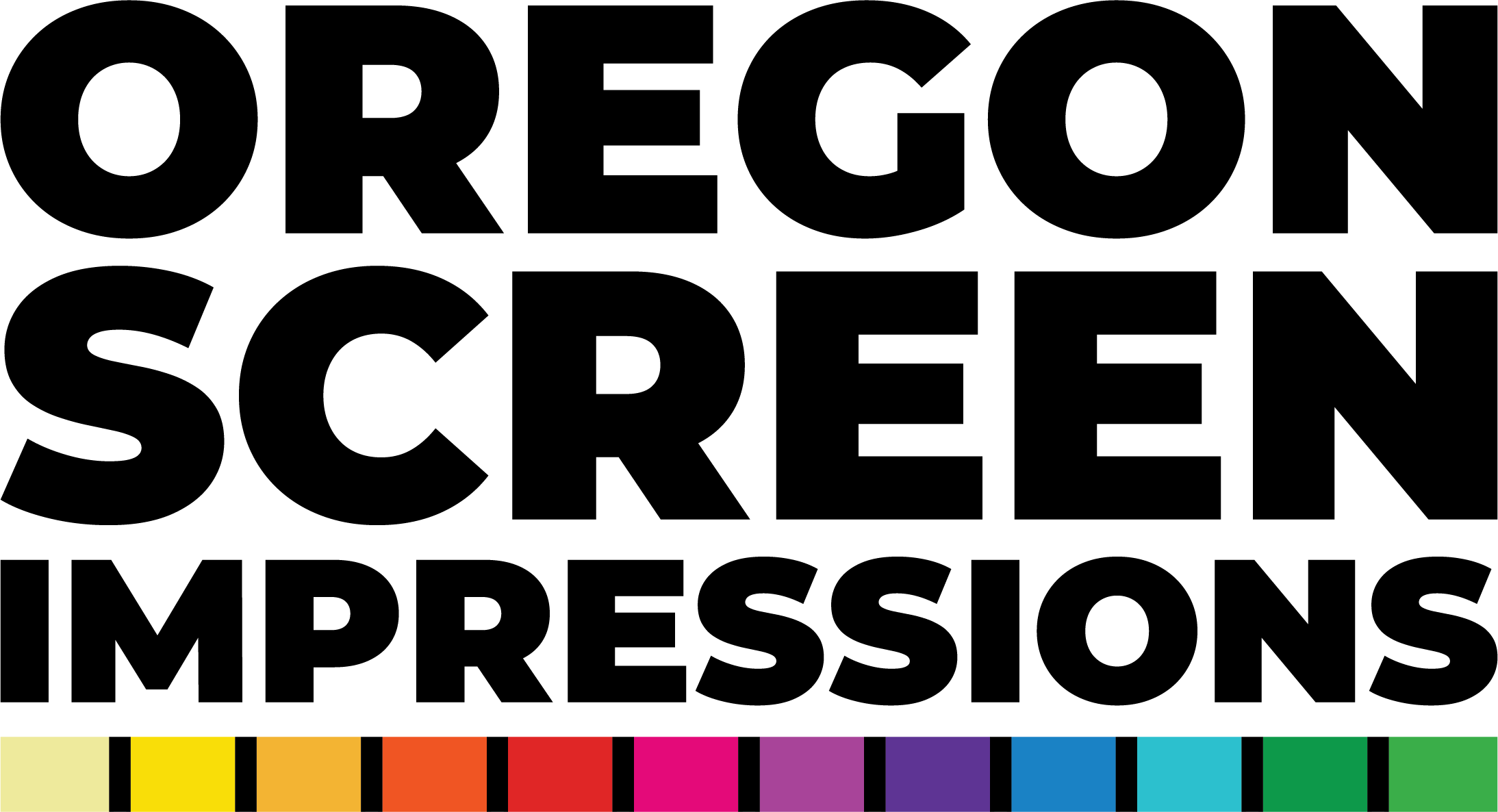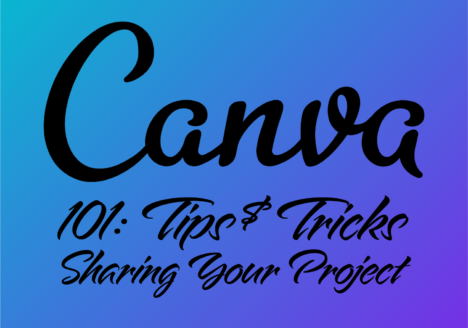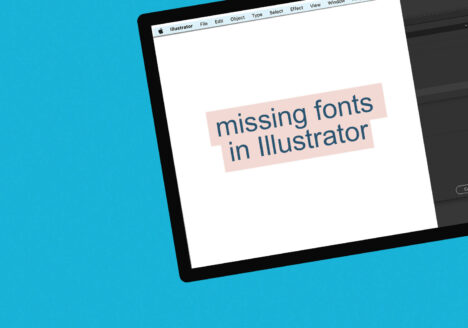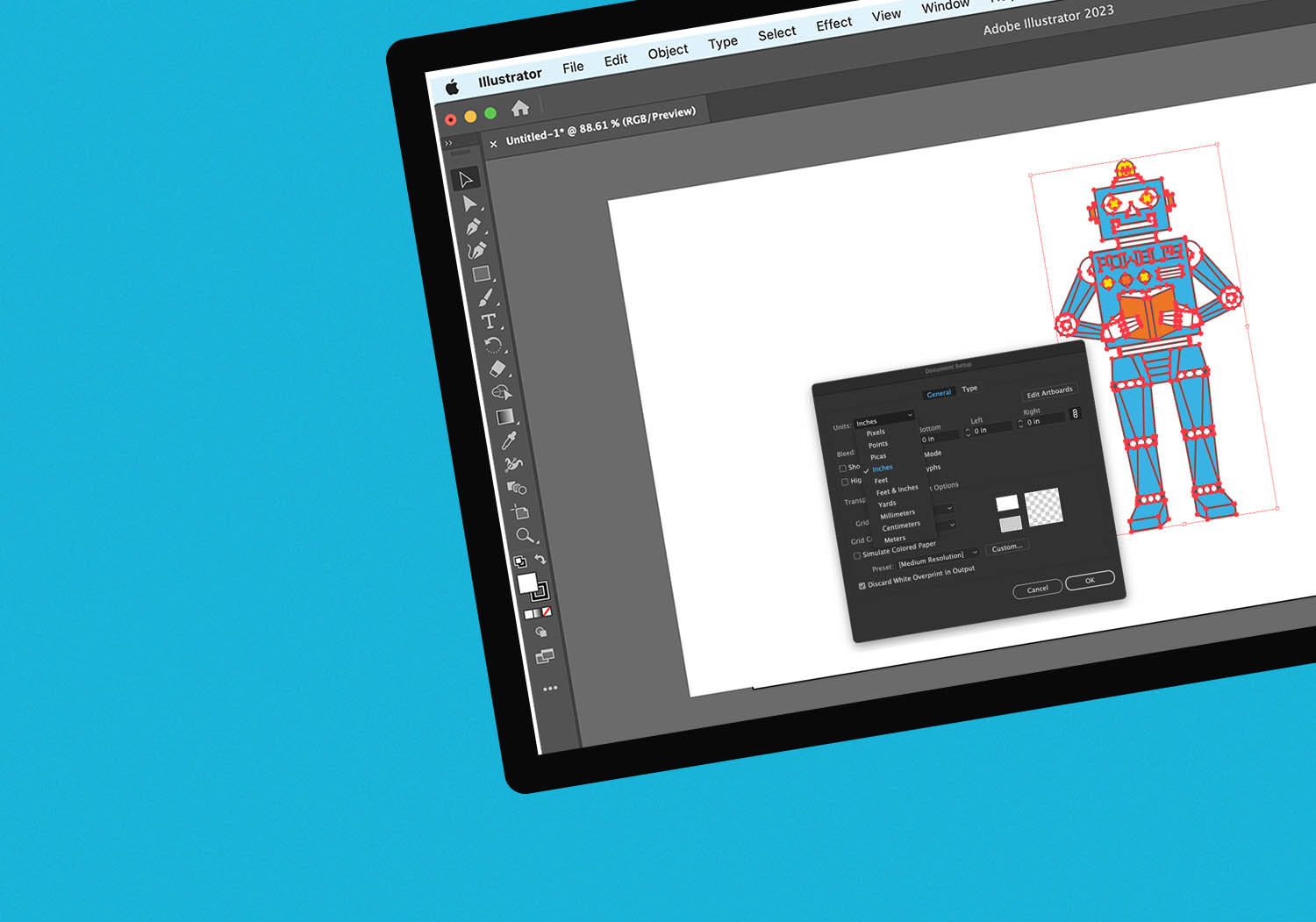
Finding Dimensions in Illustrator.
Once Illustrator is open, click File < Open, and navigate to your file and hit Open. Once your file is open, hit Alt + 0 on PC or ⌘ + 0 on Mac to bring the artwork to front and center.
Hit Ctrl + A on PC or ⌘ + A to select all the art in your file. Look in the top bar or Transform window and you’ll see the width and height of your selection.
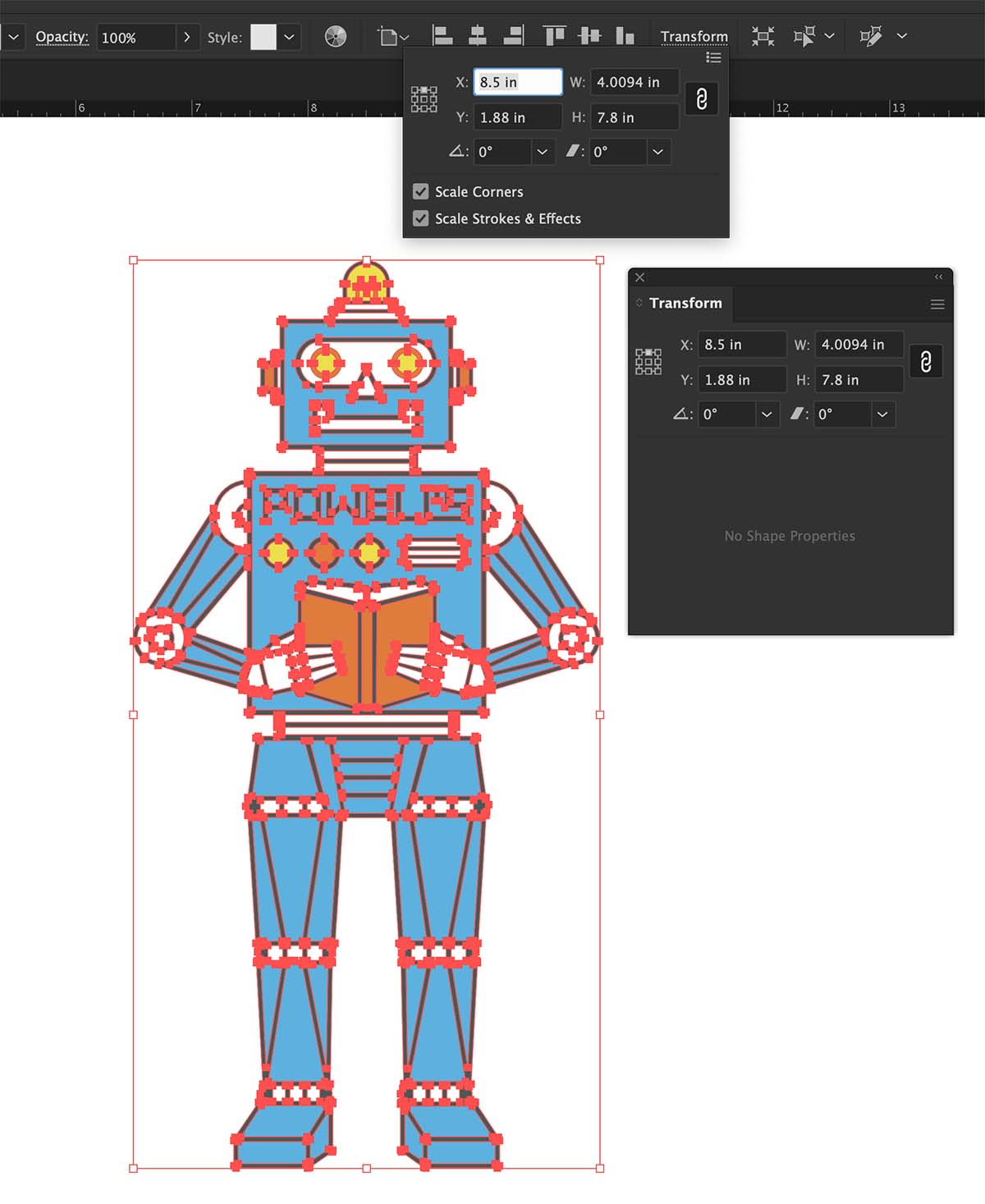
Dimensions in Inches or Pixels?
If your dimensions are in Inches or Pixels you can easily change them to inches by going to File < Document Setup… and change your Units to Inches.
Often times we get weird files that are in masks, or locked layers, or somehow else not easily selectable. A great trick is to create a new layer ![]()
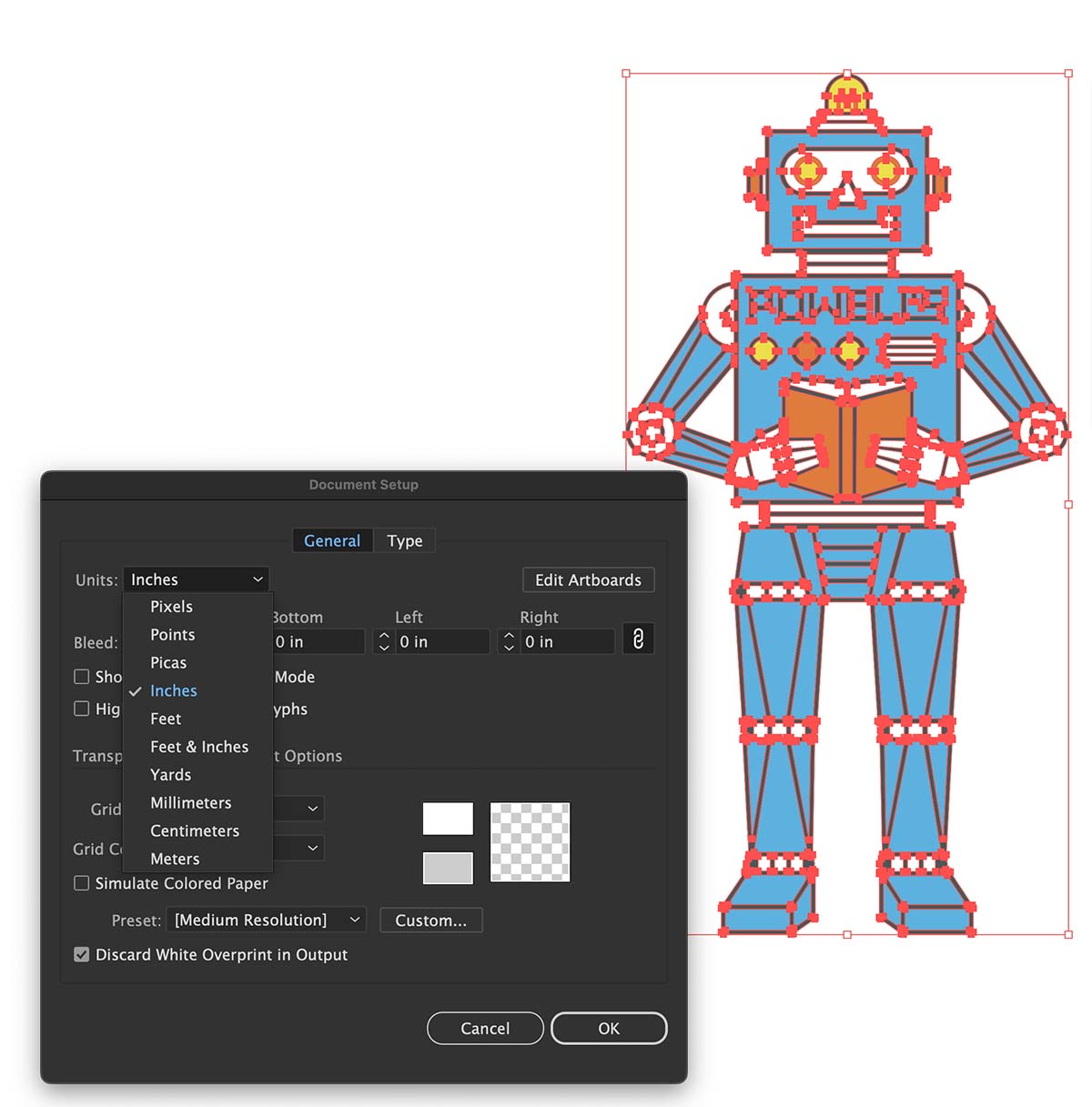
Now simply select the Rectangle Tool (M)  and click and drag to draw a box over your image.
and click and drag to draw a box over your image.
Finding Dimensions in Photoshop
There are many ways to find dimensions in Photoshop, the easiest is to crop the artboard to fit your image, then view the image size to see the dimensions.
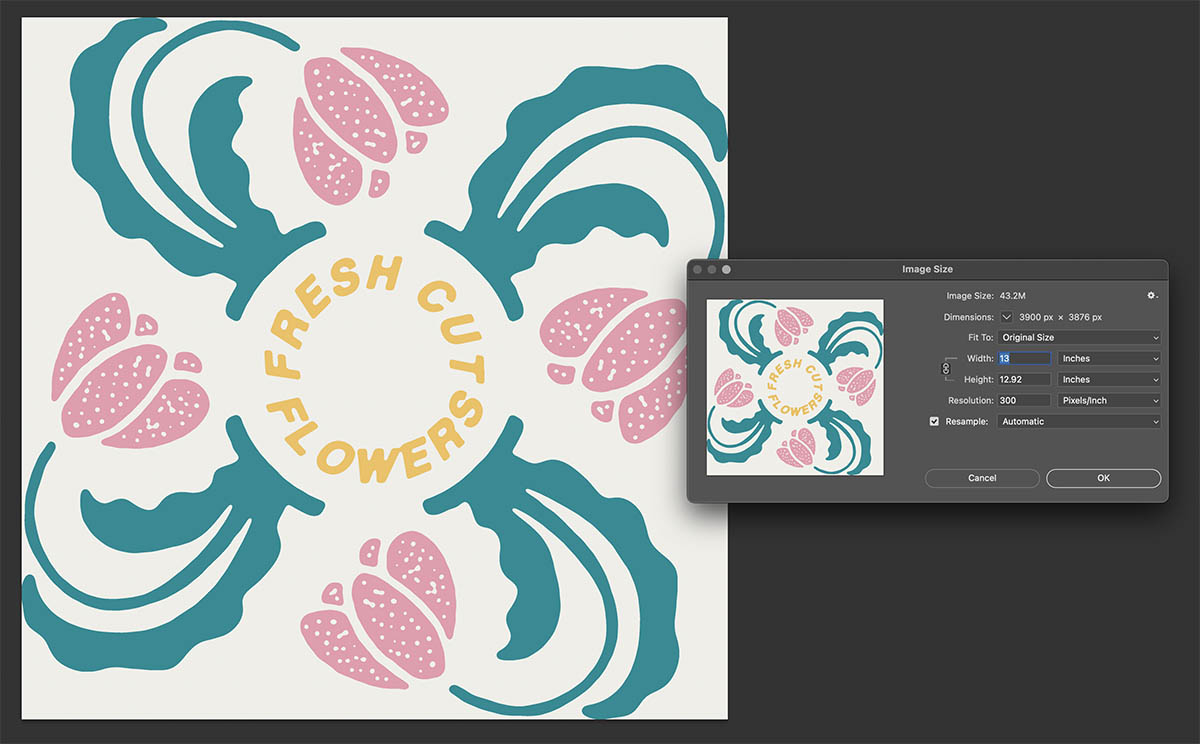
Once your file is open, hit Alt + 0 on PC or ⌘ + 0 on Mac to bring the artwork to front and center.
If the size of your file is larger than the artwork within, use the crop tool  and drag the borders to fit your image. Hit Enter to crop your image.
and drag the borders to fit your image. Hit Enter to crop your image.
Once your image is cropped, navigate to Image < Image Size… and the size of your image will be displayed.
This is a great time to double check that your image is of proper resolution and a usable file as covered in the Vector Vs Raster Lesson.
Need Help?
From designing to formatting, our creative department can help you end up with awesome goods you’ll love. Just let us know what you you’re looking for by starting an order, and a team member will get back to you with answers.