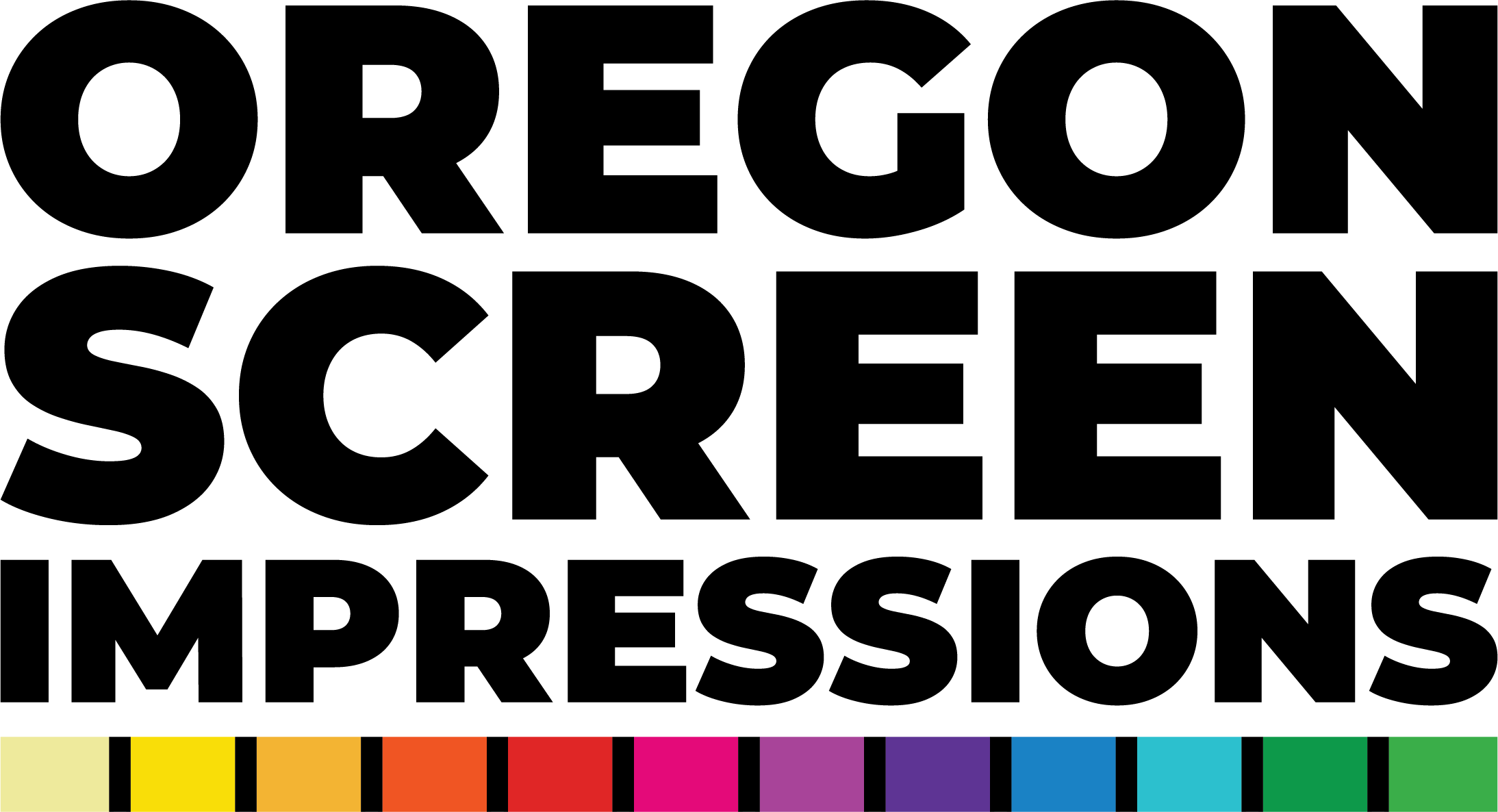Missing Fonts & Links
in Photoshop or Illustrator
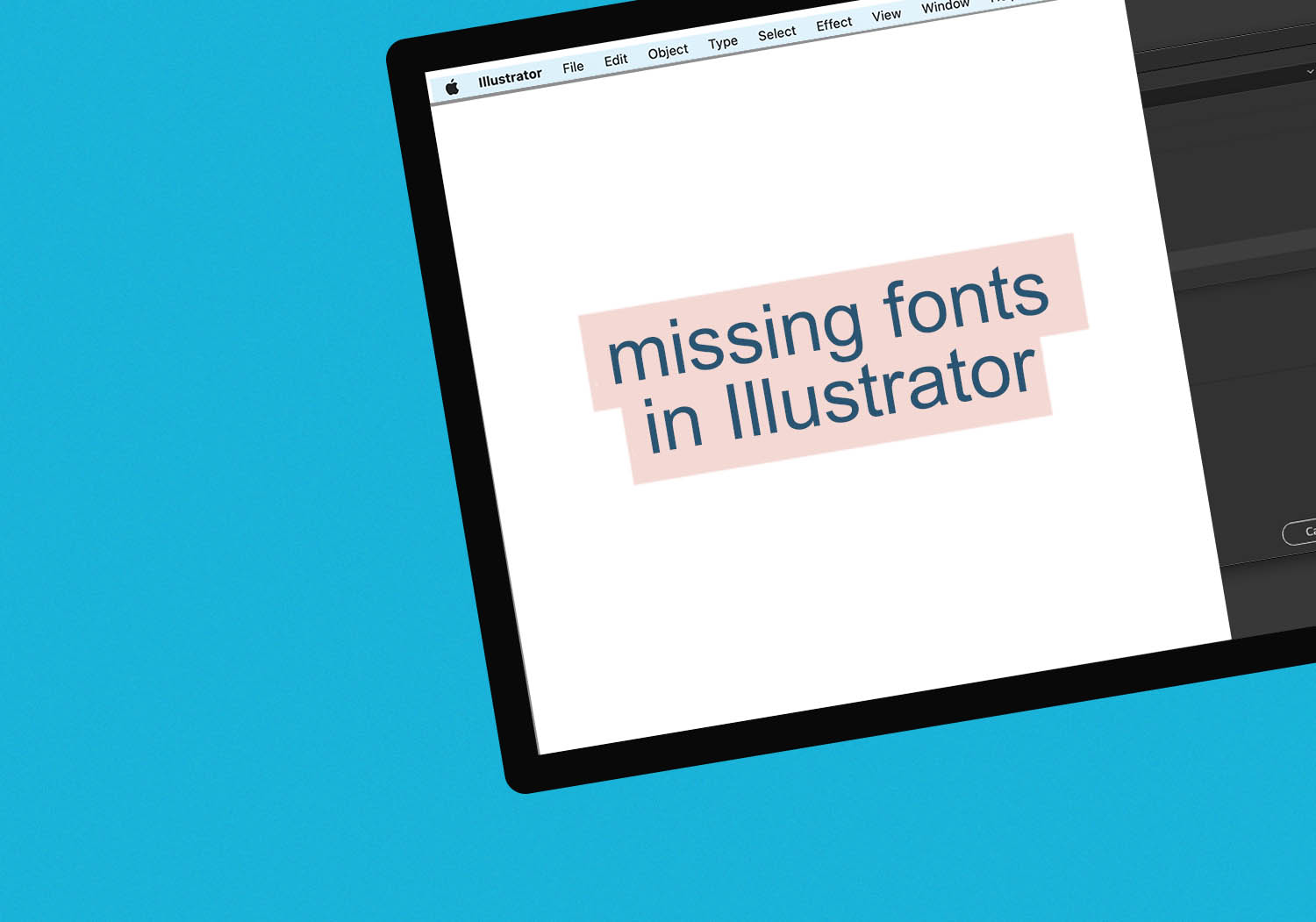
No Fonts or Links, Sometimes No Worries
Sometimes you’ll encounter files with missing fonts, or links that aren’t included. We have some tricks up our sleeves to at least view those files if not use them.
If you open your file and are Missing Fonts or Links, instead create a New File. Once your file is made, now you can Place the art file in your new file instead of Opening it Direct. Navigate to File < Place… and Place your File.
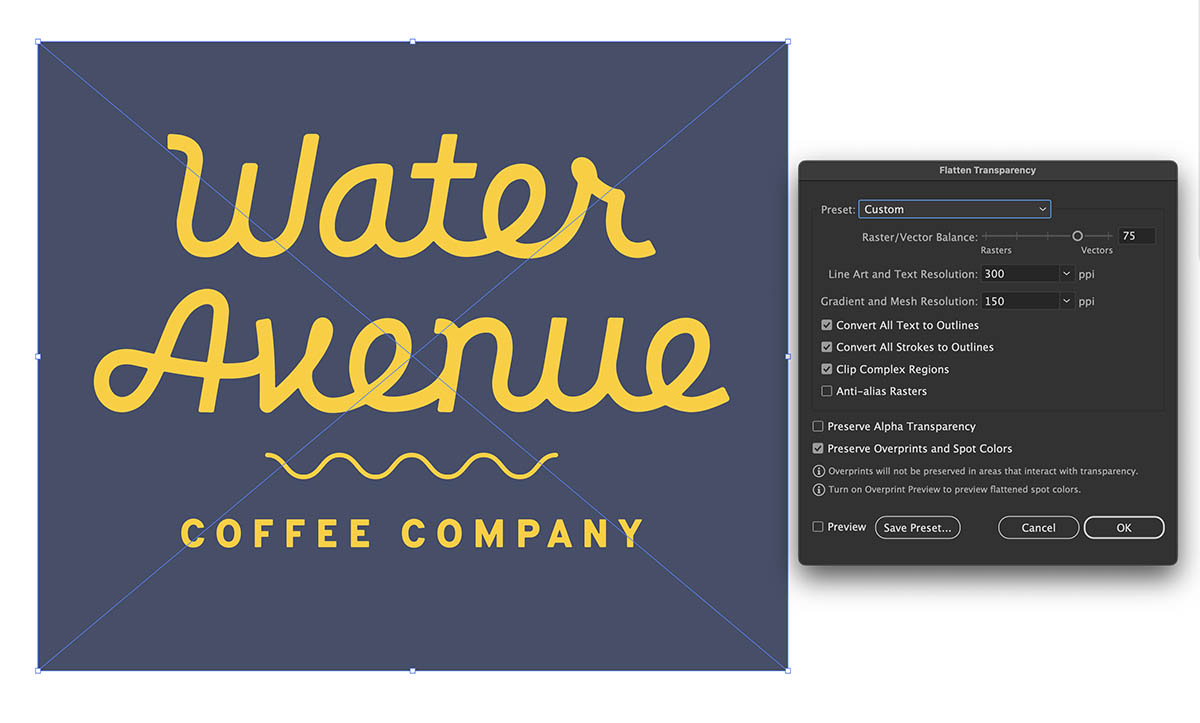
Now that your file is Placed it has an X meaning you cannot edit it. This will properly display any Fonts or Links that are not Embedded or Outlined.
From here we can then Navigate to Object < Flatten Transparency… and with the Convert All Text to Outlines ticked, Click OK and it will create outlines around the Fonts we don’t have.
This generally only works with basic files, if the file has transparency, or is to complex it will not work and we’ll require the customer to send art with outline created or links embedded. But typically this workaround can save a lot and back an forth trying to get usable files.
Open Files with Missing Links or Fonts in Photoshop
If the Illustrator Tricks didn’t work for you above, then typically we can open a file will Photoshop to at least view it properly for quoting purposes.
With Photoshop open, open a .AI, .PDF, .EPS, .SVG with missing fonts or missing links.
You can then type in your Resolution, and Image Size and hit OK.
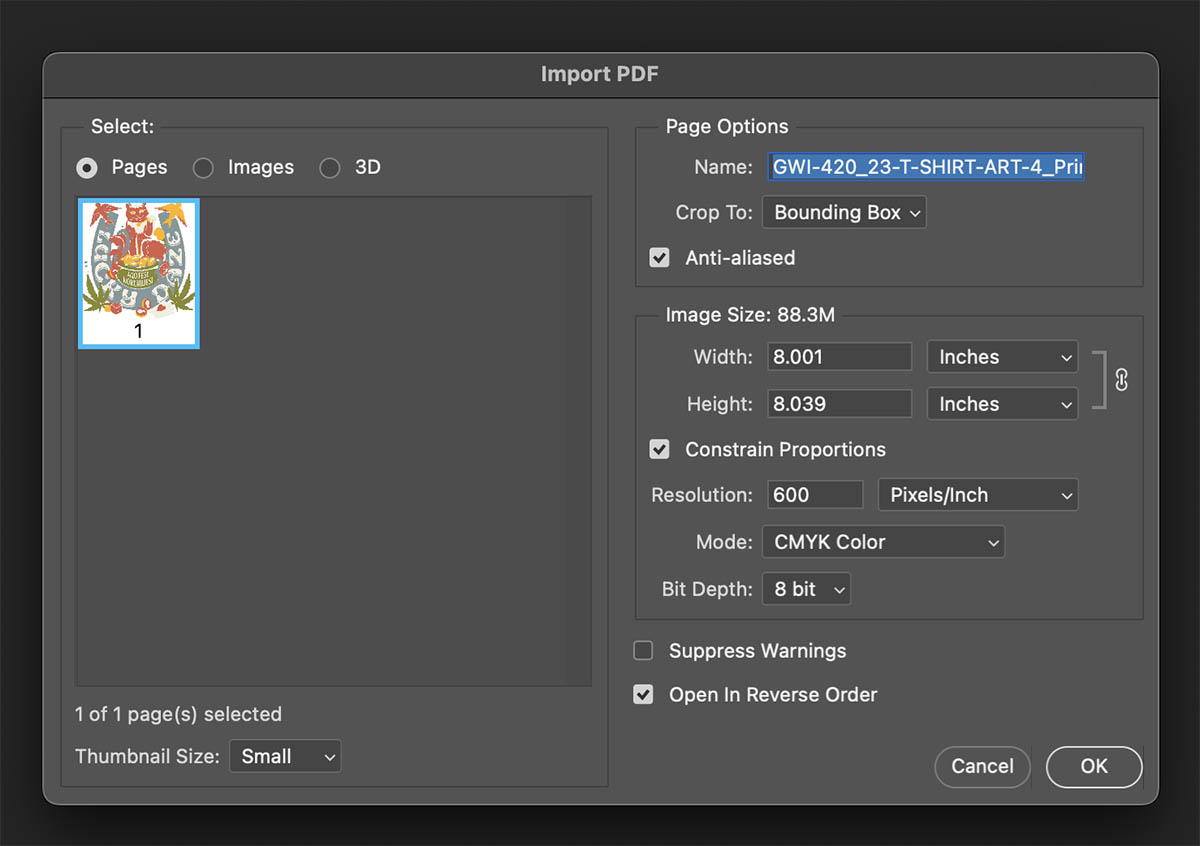
How’s That Help?
Ideally we can get a proper file from the customer with the missing links, or fonts, but this way you will at least be able to view the file and count colors, convert Pantones, and get a good jump start over waiting for a proper file.
Sometimes depending on the file we can do the separation in Photoshop, but for text and spot colors, vector always gets better results!
Need Help?
From designing to formatting, our creative department can help you end up with awesome goods you’ll love. Just let us know what you you’re looking for by starting an order, and a team member will get back to you with answers.