How To Download Your Canva Art
Picking the best file types for screen printing, embroidery, and promotional items

So you have a Canva Pro account (if you don’t, check out our tutorial on how to share your project with us so we can get the correct high resolution files) and want to get us the best possible art. That’s great! And what we want too. Here we’ll let you know what we need from you and how you can make a perfect file for us.
PDF Files
When you’ve finished creating your design, click on the “Share” button in the top right hand corn of your work space.
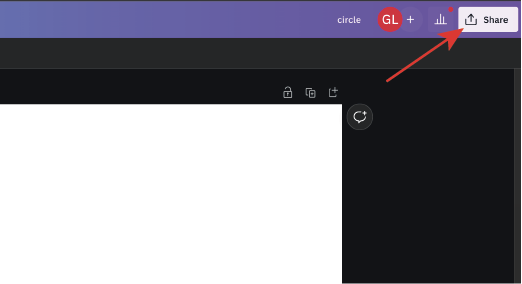
Find the “Download” button on the menu and click it.
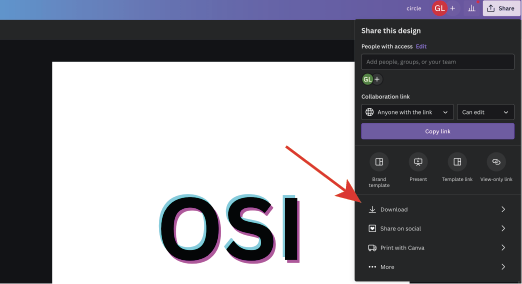
This will bring you to a tab that gives you options for what file types you can choose from. Canva “Recommends” using the .png file, We’ll go over when to use that later. First, we’re going to go over two other file types that OSI highly suggests using.
First is the “PDF Standard”. Go ahead and select that option.
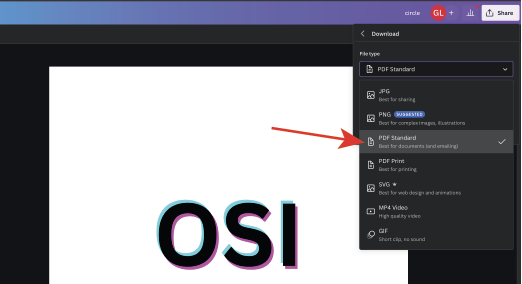
Selecting the PDF Standard option will generate a couple more options to select. Check the “Flatten PDF” box.
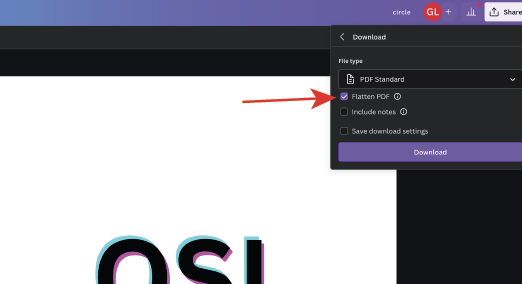
By checking this box, the PDF will convert any and all text you put in your design to usable art. If you don’t select this option, then the text is “Live” and if we don’t own the font that was used, we get this…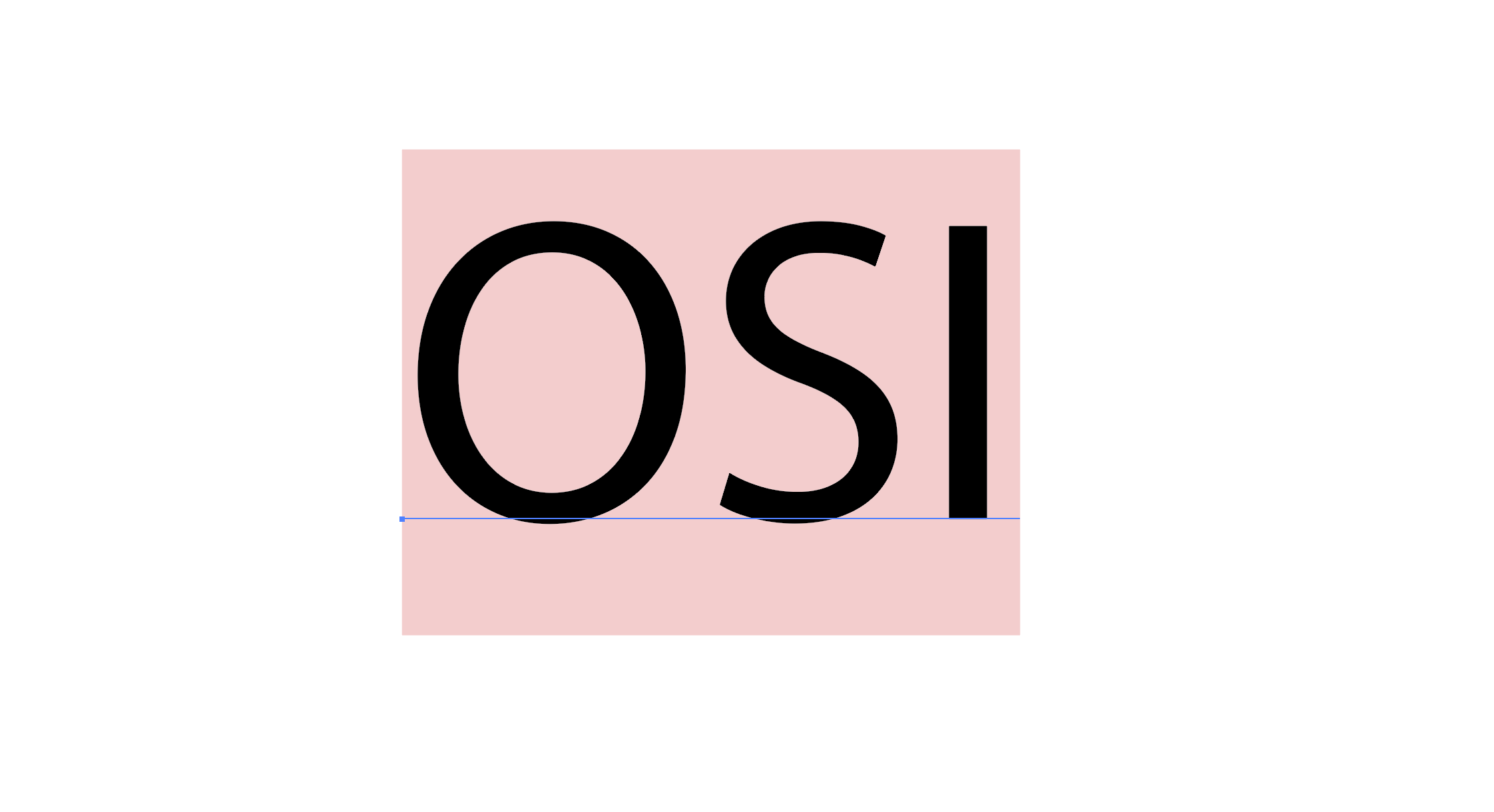
…whcih doesn’t make anybody happy.
So after you checked the “Flatten PDF” box, just click the “Download” button and you will have a perfect PDF to send to your Project Manager.
SVG FILES
The next best file you can send us is the .SVG file. To get to that option, it’s the same as downlong the PDF Standard. Clink on “Share” in the upper right hand corner of your work space, click “Download” and then in the drop down menu select SVG.
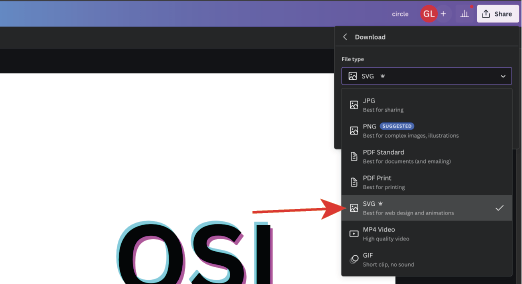
When the next tab opens, Make sure to click the “transparent Background” box.
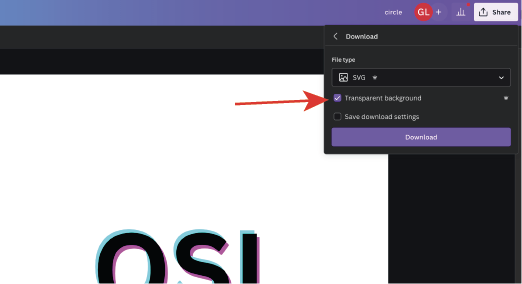
This jsut keeps the background transparent so it doens’t have to be removed later on when we’re processing the art.
And again, just click download and send your SVG file to your Project Manager.
PNG Files
png files are the best way to send us designs that are photorealistic or looks like a painting, or something similar. If you’re unsure, please don’t hesitate to ask your Project Manager what they would recommend.
Once again, click on “Share” in the upper right hand corner of your work space, click “Download” and then in the drop down menu select “PNG”, it should be selected already, but we need to make a couple upgrade. The “Size” scroll bar should be set to 500 x 500px, that’s not going to cut it. Click and pull the slider all the way to the right to max the size out. The, just like the .svg file, click on the “Transparent Background” box.
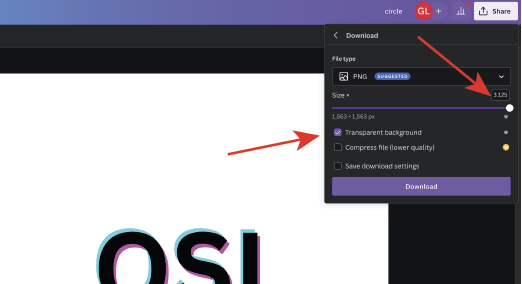
Click “Download” and you’re all finished!
These are our favorite file types from Canva. If you have any comments, concerns, or questions, just let us know.
Need Help?
From designing to formatting, our creative department can help you end up with awesome goods you’ll love. Just let us know what you you’re looking for by starting an order, and a team member will get back to you with answers.




